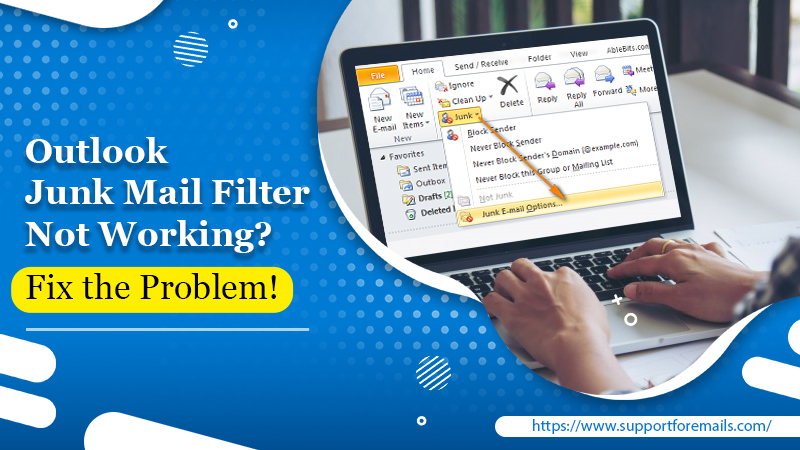Get the best solutions for outlook spam filter not working problem. You can also contact Email experts at +1-844-244-1311 to resolve this problem for you.
Spam or junk emails are the cause of much inconvenience for users of Outlook email service. These kinds of emails can also pose many security threats. That’s why Outlook users extensively make use of the Junk filter to prevent phishing or spam emails. This filter has many built-in abilities, which allows it to assess every incoming email on the basis of various factors. These factors include the time of sending an email and its content. But when users find Outlook junk mail filter not working, they need to verify the junk filter options and modify them to increase the filter capabilities. In this article, you will learn about this problem in detail and what you can do to fix the junk mail filter in Outlook.
Table of Contents
Outlook Junk Mail Filter Not Working Overview
The presence of junk or spam emails can be quite irritating. Moreover, excessive spam emails can pose various security threats. Often, when users incorrectly set up Junk Email Options in Outlook, their emails don’t get filtered. It, in turn, can make you face problems like important emails going to the junk folder and spam emails reaching your inbox.
You might wonder why your junk filter is not working as it should. Note that the problem is with the preferences of the junk filter. You need to customize them according to your needs.
In the following sections, you’ll learn about the various junk email options in the Outlook application. You will also learn various methods by which you can resolve the Outlook spam filter not working 2020 problem.
The Different Junk Email Options in Outlook
To boost the protection level from spam emails and the filtering capabilities of Outlook Junk Filter, you can use the following junk email options.
- No Automatic Filtering – This option will allow you to switch off Automatic Junk Filtering. The automatic junk filtering is set by default when the user turns on the junk filter. However, the junk emails from your Blocked Senders List will still be transmitted to the Junk Folder after assessing the domains and email IDs you listed below it.
- Low – If you generally do not get tons of spam emails, you can allow Outlook to sort the most apparent junk emails and save them in the folder of junk email by selecting the’ Low‘ option.
- High – Select this option if you get a lot of spam emails. By using it, you enhance the refining capacity, and a majority of emails get caught.
- Safe Lists Only – You can use this option if you don’t desire any emails other than specific domains or people in your Safe Recipients List.
- Permanently Delete – It is a checkbox that allows you to delete email messages that are suspected as junk. They do not get saved on the Junk Email Folder.
What to Do When Outlook Junk Mail Filter Not Working
Whenever you feel the Outlook spam filter not working, you must first understand the Junk Email Options. Any issue with the filter occurs when you haven’t set up the options correctly. To make the filter work according to your needs, you need to make three important changes. These changes are as follows.
1. Select The High Filtering Option
By default, the ‘Junk Email Option’ is set to ‘No Automatic Filtering.’ But in case the filtering option is set as low, the user can still receive emails on their inbox that aren’t considered spam. Ensure that you select the option of ‘High‘ filtering to make your filter function more efficient. When you set the ‘Junk Email Filter‘ as ‘High,’ it becomes more accurate. You can choose any filter options according to your specific needs.
- Navigate to ‘Junk Filter Options.’
- Launch Outlook and tap on ‘Home.’
- Next, tap on ‘Junk.’
- Choose ‘Junk Email Options‘ from the dropdown.
2. Add Emails To Safe Senders List
Sometimes the Outlook Junk mail filter not working problem means that the usual emails are being shifted to the Junk Folder. In this case, you can add emails that you deem as safe to the Safe Senders List. It’ll make all emails from the entries in this list land on Outlook inbox. The process to add a domain or email to the Safe Senders List is quite simple. Adhere to the points given below.
- Tap ‘Home‘ and then click on ‘Junk.’
- Now click ‘Jun Email Option.’
- Next, tap on ‘Safe Senders List.’ Follow it by clicking ‘Add.’ Add email IDs, names, and domains that you trust.
3. Check Blocked Senders List
If you find that your email is listed under the ‘Blocked Senders List,’ it’s a wise action to remove your email from under it and put it under the ‘Safe Senders List.’ It will make the junk email filter function more effectively.
Use the changes mentioned above when you find your Outlook junk email filter not working. Keep in mind that spam emails get stored in the Junk filters. These emails remain in this folder for a period of 30 days. After that, they are deleted permanently. It implies that post 30 days, you will lose all likelihood of recovering them. In case you have lost an urgent email from this folder that was inaccurately filtered as spam or have mistakenly deleted it, you will have a five-day window for recovering it. You can do it through the auto-recovery feature, which is there in Outlook.
Read More- How To Transfer MS Office To New PC? office.com/setup
Final Words
Hopefully, this article will come in handy whenever you find the Outlook junk mail filter not working. Use the various methods described here and make the necessary modifications. But if you still find the junk mail filter not working as it should, it’s best to get the help of Email support services. The experts will speedily resolve all kinds of issues pertaining to your Outlook email.