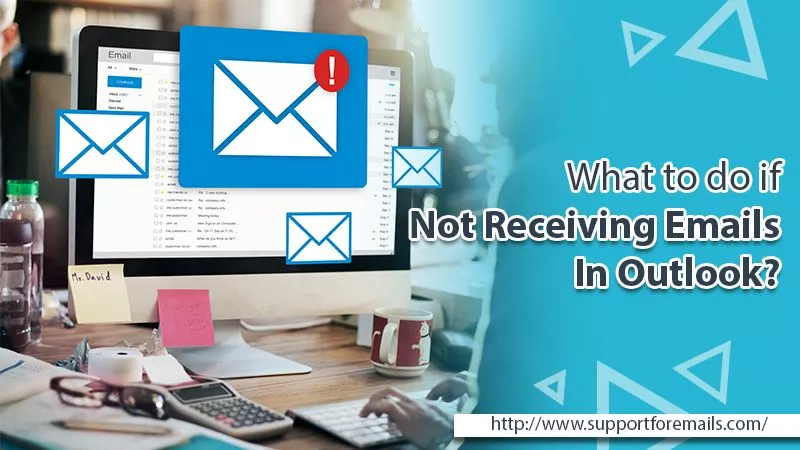This blog is solely written to provide you with the best possible solutions if you are not receiving emails in Outlook. Going through the steps and fixes provided here can help you get rid of the problem.
Wondering why you’re not receiving emails in Outlook? Don’t worry! We can tell why you are missing out on your important emails? This can cause a roadblock in getting personal and professional updates. It can cut you off from clients or your boss and affect your communication channel. Apparently, not receiving email on outlook can create a lot of trouble for you.
Don’t lose hope! Know why and how to resolve not receiving outlook emails issue? We have provided solutions in the guide below.
Learn here with us!
Table of Contents
Significant Causes of Why Outlook Not Receiving Email
Outlook is the most popular email provider. But first and foremost, you must determine why you are not receiving emails on Outlook?. As a result, you will be able to identify an appropriate solution without wasting too much time.
Therefore, we’ve compiled a list of the most common reasons. Go through it to find out why Outlook is not receiving emails:
- Poor/Unstable internet connection is one of the common causes.
- Antivirus/firewall program is blocking incoming emails from the sender.
- A third-party plugin may prevent email from reaching your inbox.
- Email delivered to your spam folder.
- Invalid email address, or has a missing character.
- Offline email server.
- Outlook’s plugin limits the contacts in your address book.
Read Also- How to Configure AOL Mail IMAP Settings?
Key Steps to Resolve Not Receiving Email on Outlook Issue
You can fix the issue of Outlook email not receiving by yourself. For that, you don’t have to be a technical expert. Instead, you can quickly solve the problem by following a simple guide like ours. All you need is a stable internet connection.
Let’s get started!
1. Check the blocked user’s list
Have you lately added any emails to your block list? Then you must go back to the list and see if you mistakenly added the sender’s name to it.
It could be one of the reasons you are not receiving email on Outlook; thus, go straight with the following steps:
- On the outlook screen, tap on the Home tab.
- Tap the option Junk.
- Then select Junk E-mail Options from the menu.
- Now, tap on the tab Blocked Senders and go through the list of blocked users.
- If you find the name there, click on the name and select Remove.
2. Erase Outlook junk files
All applications create some junk files. As a result, these junk files sometimes interrupt their smooth functioning.
Therefore, when you are not receiving email in Outlook, try to erase these junk files.
Follow the steps below:
- First, open the Run dialog box.
- Type the following – %localappdata%\Microsoft\Outlook to open the Outlook folder.
- Locate the folder Roamcache. It has your outlook cache files.
- Open and select all the files by pressing Ctrl + A.
- Then tap the delete button right away.
3. Modify your email sort by settings
Next, you should continue by checking the Sort by settings of your email. It’s possible that you are not receiving email on outlook due to the settings. For instance, if you have configured your settings not to show the latest email on the top. Consequently, new emails will not show up on the top of the inbox.
Hence, let’s take a quick look at the Sort by settings:
- On your outlook home screen, select the Inbox on the left pane.
- Then on the Sort by menu, tick the Date option.
- Scroll down to the same menu to select Newest on Top.
Once done, see on the top of the inbox if you find the email.
4. Disable Outlook offline mode
Apart from checking the internet connection, check if Outlook is in offline mode. If so, chances are that you’re not receiving outlook emails since it was online last time.
Don’t worry! Here you will learn how to disable outlook offline mode quickly:
- Open the outlook windows.
- Navigate to the Send/Receive tab on the top bar.
- Now, tap on Preferences and select Work Offline.
- Ensure that the status of outlook is back online.
5. Opt-out of Outlook rules
The rules in Outlook automate forwarding mail to another folder. If you have opted for the rule, the outlook email not receiving may have been sent to that folder.
Let’s see if there’s any such rule and disable it:
- On your outlook windows, tap on the File tab.
- Then select the tab Info.
- Now, tap on the option Manage Rules & Alerts.
- New windows will appear. See under the Email Rules if you have created any rules for emails. Remove the tick to disable it.
6. Enable auto inbox refresh option:
If you forget to refresh your email windows often, assign the task to the email. It’s a useful feature accessible on many email servers. Enabling the feature refreshes email windows automatically in real-time.
Henceforth, if your Outlook is not receiving emails make sure you turned it on. For that, navigate Send/Receive group settings in outlook >> then turn on the feature.
7. Disable Outlook add-ins
If you use Outlook add-ins, you may not receive emails. As a result, you must disable the add-ins until you locate the culprit.
To ensure if the add-ins are the real culprit, access outlook in safe mode.
- Open the Run dialog box on your computer.
- Type Outlook.exe/safe and hit the enter button.
Read Also- Outlook Junk Filter Not Working?
Summing up:
Outlook is a great application and used for various purposes. So if you are not receiving emails in outlook, you can fix it quickly. Keep the guide link in your browser; if an issue arises, you can handle it without seeking professional assistance. It will save your time and allow you to have a better understanding of Outlook’s settings. However, if you get stuck on any step or need assistance with Outlook, Support For Emails‘ technicians are always available to help.