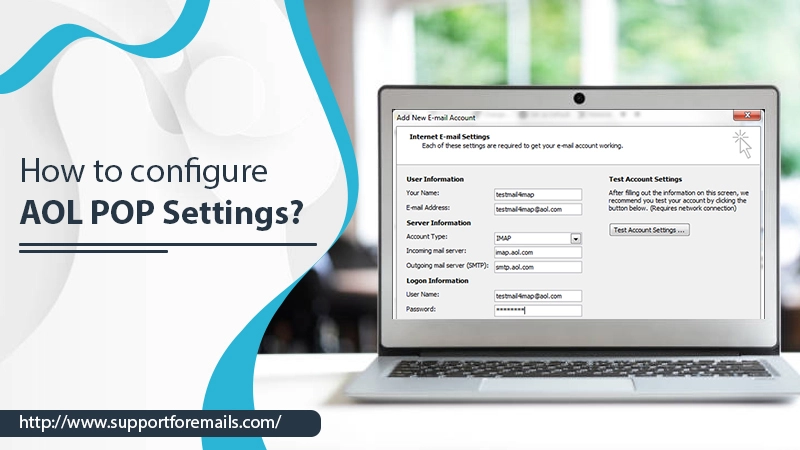AOL Mail IMAP settings allow the users to access their AOL account from any email client or app. And you also get some precise information about your AOL mail. To access the AOL Mail emails and folders in Mac Mail, Thunderbird, Outlook, or other email clients, you must enter the AOL IMAP settings.
To configure the IMAP settings for AOL in a different mobile app, you have to do such a task. As the phone is already configured to consist of Verizon AOL IMAP settings except for the username and password. For example, when you are setting an AOL account on the iPhone Mail app, you have to open the iPhone Account settings and choose the AOL icon. Now, you will access the AOL mail account in any mail account.
Table of Contents
What is AOL Mail IMAP Settings?
The IMAP is the Internet Message Access Protocol. Generally, it is a process that allows the users to open electronic mail kept on a mail server. Therefore, in simple words, the emails which are saved in the IMAP server can be read. And also sends a reply from the system while relaxing at home or working in an office. You can also utilize this service even on your laptop while traveling. Its best feature is that you don’t require to transfer the emails back and forth between the systems. This works best for those who are dependent and using multiple systems in different locations. You can easily manage your all emails in one place.
AOL Mail IMAP Settings Information?
When you are setting up the AOL account in the different email providers or apps. You have to enter specific details that give the other app or provide access to your AOL mail. Please enter the given below IMAP settings to receive the AOL Mail:
| AOL Mail IMAP server address | imap.aol.com |
| AOL Mail IMAP username | Your full AOL Mail email address. For AOL email, this is your AOL screen name plus @aol.com, for example, user@aol.com. |
| AOL Mail IMAP password | Your AOL Mail password |
| AOL Mail IMAP port | 993 |
| AOL Mail IMAP TLS/SSL required | Yes |
How to Configure AOL Mail IMAP Settings?
Following are the steps to configure the AOL IMAP settings 2022:
- Firstly, open your Outlook program on the system.
- Secondly, click on the File option and choose Add Account.
- After the new screen appears, enter your Email Address. Click on the Advanced option.
- Then, tick the “Let me install my account manually” checkbox.
- Now, click the Connect option and then choose the Account Type which you want.
- After that, choose the IMAP option and examine your incoming and outgoing settings.
- Here, enter the password when asked.
- Finally, click on the Connect option.
Features Missing from Other Mail Applications
When you open AOL from another email application, it’s evident that you can send/receive emails. You can also access your AOL mail folders. However, the following features aren’t available like AOL mail IMAP settings:
Message Status
You can’t recover the unopened mail from the AOL users. Also, check the sent messages status from the AOL Mail interface.
Spam
You can’t open the Report Spam button. To report an email as spam, you have to move it to the junk or spam folder of the email client.
Deleted Mail
Some of the email applications don’t show deleted emails. However, some of them show deleted emails in the folder by marking the message for deletion.
Why Choose AOL Mail IMAP Settings?
While accessing the AOL Mail from other clients’ accounts. It suggested using the AOL IMAP settings rather than POP3. Although both are the email access protocols sustained and provide access to utilize the AOL in other email accounts. But, what is the reason choose the IMAP settings? Following are the reasons:
- Actually, the IMAP syncs the AOL Mail account with the service. Whatever you do with the emails, it is easily seeable in the AOL Mail interface at the AOL. Whether you utilize apps, browsers, or any email service doesn’t matter. It will show up in all.
- If we talk about the POP3, protocols don’t sync the email actions. POP protocols download the copy of email only from the AOL Desktop Gold. Hence, if you delete the email from one place, it will automatically delete in other folders.
Hence, it’s suggested to use IMAP settings for AOL over POP3.
Read Also- AOL Attachment Won’t Open?
Conclusion
With this blog, we present the solution to configure the AOL Mail IMAP settings. By configuring the IMAP setting, you can easily see the emails in different email clients. Use the above information and operate the AOL with IMAP settings. If you find any difficulty in the mentioned steps, please do comment. If you can’t configure the IMAP, contact the experts.