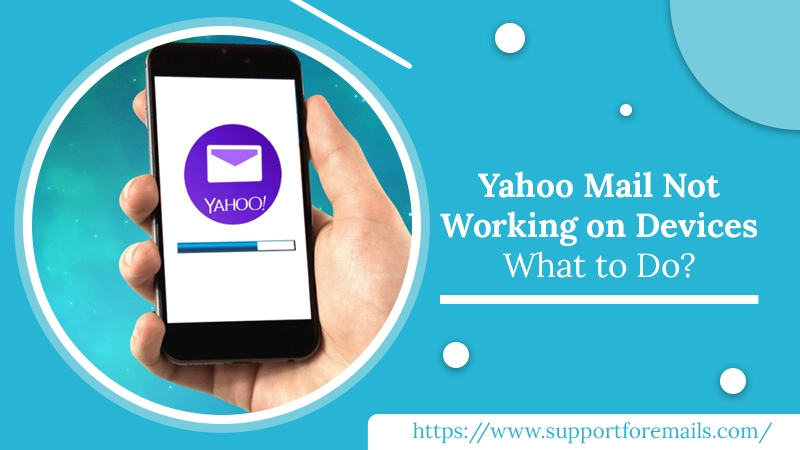Yahoo is a prominent email client known for its email service of sending and receiving emails. But being programmed, it also undergoes some technical glitches. One such glitch user experience is Yahoo mail not working Android, iPhone, and the system. We know this can be unpleasant when you try to send emails, and this happens. There can be various reasons causes this issue. But you don’t have to stress out; we are here for you. We will tell you the solutions by which you can fix the problem in easy steps. But first, let’s have a look at the causes.
Table of Contents
Why is My Yahoo Mail Not Working?
As the experts say, you can experience Yahoo not operating issue due to the following reasons:
- When the Yahoo servers are down or under maintenance. (Learn About Yahoo Server)
- Due to the wrong login credentials.
- Having a problem with the internet.
- When you are sending emails with large files.
- Using an outdated Yahoo version might be the reason.
- Due to virus or malware attack.
- Due to Cache files
Now after knowing about the reasons, let’s proceed to the fixes.
How to Fix Yahoo Mail Not Working Issue on System?
Solution 1: Update Your Browser
Whenever you use an outdated browser to access, this is result in Yahoo not accessing issues. To fix it, you have to update it to the latest version. Here’s how:
- Open Chrome on your computer.
- Now, go to the Menu.
- Click Help and then About Google Chrome.
- Now, click on Update Google Chrome.
Note: If you can’t see the update button, then it means your browser is already updated.
- In some time, your browser will update.
- Finally, Relaunch the browser and check for the error.
Solution 2: Clear Browser’s Cache Files
When you use any browser, the information of websites is stored automatically in its cache and cookies. Hence, clearing the cache and cookies resolves your Yahoo mail not working issue. To know how to clear, follow the steps:
- Go to the browser and click on Menu from the right top.
- Then, click on More Tools.
- Choose Clear Browsing Data.
- Now, select the Cookies and Other Site Data with a Time Range from the Clear Browsing Data windows.
- Later click on Clear Data.
- In a few seconds, your cache and cookies will be clear.
- Lastly, Relaunch the Browser.
Solution 3: Remove Add-Ins When Yahoo Mail Not Working
Sometimes the third-party enhancements cause this issue. So to resolve the issue, you have to remove the Add-ins extensions with the following steps:
- Open Chrome and go to Menu.
- Now, you have to click on More Tools and choose Extensions.
- Here, choose the extension you want to disable and click on Remove.
- Lastly, confirm it by clicking on Remove.
How to Fix Yahoo Mail Not Working on iPhone & Android?
As we all know that the iPhone and the Android are built on different programs. So to resolve the program, we will provide you with the steps accordingly.
For iPhone
You can fix the issue with the help of the following solutions that are:
Solution 1: Update Yahoo Mail App
When you Update your Yahoo mail app, it also fixes the Yahoo search mail not working issue. Now, follow the steps:
- First, open the iOS Settings app on your iPhone and tap Mail.
- Now, tap on Accounts and then tap on the Fetch New Data option.
- Next, tap a time interval from the bottom.
- Later tap on your Yahoo Mail account.
- Ensure that Fetch is selected.
Solution 2: Remove and Re-Add the Yahoo Mail Account
To fix the Yahoo mail not working issue on iPhone, you have to uninstall and re-add the Yahoo account by the following steps:
Remove Yahoo Mail Account
- Open the iOS Settings app. Tap on Mail>>Accounts.
- Then, tap your Yahoo Mail account.
- Now, tap Delete Account.
- Tap Delete from my iPhone to confirm.
Re-Add Yahoo Mail Account
- Open the iOS Settings app.
- Now, tap Mail>>Accounts.
- After that, you have to tap Add Accounts.
- Later tap on the Yahoo option
- Lastly, follow the on-screen steps to sign in.
For Android Phones
To fix the Yahoo Mail issue, you have to follow the same solution, but the Android function is different from the iOS so that the steps can be different.
Solution 1: Update Yahoo Mail from Play Store
- Go to the Google Play Store.
- Then, search Yahoo Mail in the search box.
- Now, tap on the Yahoo Mail option.
- After that, you will be redirected to the Yahoo Mail app page.
- Here, tap on the Update button.
Note: If you can’t see the Update button, then your Yahoo Mail is up to date.
- In some time, your Yahoo Mail will update.
Solution 2: Uninstall and Install the Yahoo Mail App
Uninstall the Yahoo Application
- Firstly, go to your Andriod phone Settings.
- Now, tap on Apps and choose the Yahoo Mail option.
- Then, the Yahoo Mail application page will appear, from the bottom, tap on Uninstall.
- After uninstalling, tap on OK.
After uninstalling the Yahoo Mail app, it’s time to install the app.
Install Yahoo Application
If your search in yahoo mail not working, it will be automatically fixed when you install the Yahoo application on the mobile
- Go to the Google Play Store.
- Then, search for Yahoo Mail in the search box.
- Now, tap on the Yahoo Mail option.
- After that, you will be redirected to the Yahoo Mail app page.
- Here, tap on the Install button.
- The Yahoo Mail app will be installed on your mobile in a few seconds.
- After successful installation, reassess your Yahoo account.
Fruition
You can go for the above-stated solutions whenever your Yahoo Mail not working in the future. We provide you with the best approaches to fix the Yahoo Mail issue in Android, iPhone, or the system. The overhead strategies are easy to follow, so don’t hesitate to apply them. If your Yahoo Mail is still not working properly, contact the Support For Emails experts, and they will guide you and solve your issue. Thank You!