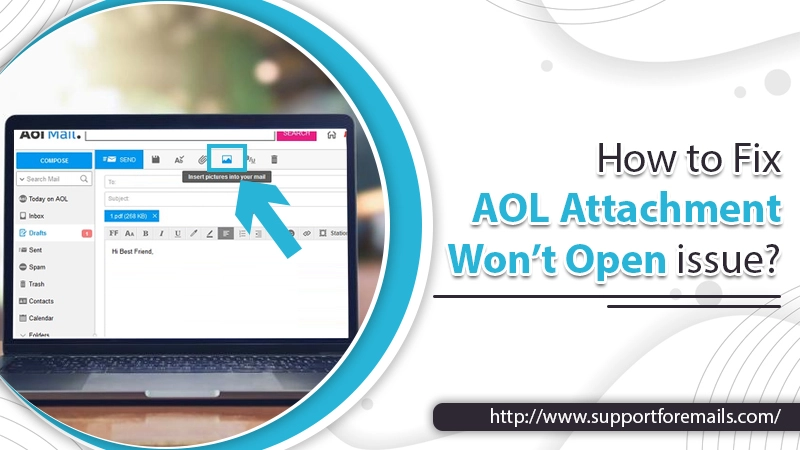AOL is known for its fast and secure email service. The best part is that it is free to send and receive emails along with the attachments. Its other features make it a standalone email service provider. However, being a most used email service, it is also prone to glitches. One such error faced by the users is that AOL attachment won’t open. If your AOL did the same, you don’t have to worry. We will cover the possible causes and the solutions to fix the issue. Let’s start with the causes.
I’ve been using AOL mail for a long time. But today, I face an unordinary issue. My colleague sent me an email with some attachments. But when I open the email, the AOL attachment won’t open. That’s annoying because it contains something important to my work. Can anyone tell me what exactly happened with my AOL attachments? Is there any solution to fix it?
-Rentia Eyre
Table of Contents
Why I Can’t Open Attachments In My AOL Email – Causes
Below are some reasons why your AOL cannot download attachments and can’t access them. These are:
- Unrecognize File Format: Your computer doesn’t have the proper program to open the files. Like a pdf will open with PDF viewer only.
- An issue with the Program or Bad File Association: If your system works fine and is capable of accessing formats. It means the problem is associated with the program may be the program is up to date.
- Suspicious File Formats: If you are using an antivirus program, there are chances that it blocks the attachments from opening. By which AOL attachment won’t open.
- Compressed Files: When you receive a compressed file as an attachment. Firstly, you have to Unzip it to open the files.
- System Compatibilities: When you receive a pdf or file of a Mac format, and you use a Windows. Then the windows don’t show to open pdf attachment in AOL mail.
- Corrupted Files: If you receive any corrupted attachment, it considers unusable. You can’t access a corrupted file.
These are the possible reasons you cannot open attachments in AOL. Now let’s move to methods to fix the issue.
Steps to Fix AOL Attachment Won’t Open Issue
Step 1: Restart Computer
When you face such an issue, you need to reboot your computer. Restarting the computer will close all the programs running in the background and close the AOL. When you restart the computer and AOL. After the system connects to the internet, login into your AOL mail account again. Try to download and open the attachments.
Step 2: Download File Properly
The improper download of files is also an issue by which AOL attachment won’t open. To download the file properly, make sure you are connected to a strong internet. A poor internet connection can disturb the download, which can be incomplete. After downloading the file, go to your system’s download folder. Check for the downloaded attachment and open it by double-clicking on it. If it doesn’t fix the issue, then we have the next solution.
Step 3: Go for the Right Software
If the above solutions don’t help you resolve the AOL attachments problem. Then you have to make sure that you are using the right software to open the attachment. For example, if you receive a DOCX file, you must have installed MS Word on your system to open it. Same in the case of PDF files, you need a PDF viewer to access the attachment. Therefore, if your system doesn’t recognize the attachment file type, then you are not using the right program.
Step 4: AOL Attachment Size
Sometimes we receive an attachment of large size, which is not downloadable by the AOL mail. You face AOL attachment won’t open issue due to file’s big size. Make sure that the file you will receive or send should not exceed the limit of up to 25 MB. Thus, if it exceeds, you can encounter the issue again.
Step 5: Use AOL Quick Restore
If you are using AOL software to operate an AOL email account. Then this method is for you. The AOL Quick Restore will help get rid of most of the problems that interrupt the download of the attachments. To use it:
- Firstly, open your system Home Screen.
- Secondly, go to the Start menu.
- Now, type “System” in the search bar and press enter.
- After that, scroll down and click on the “AOL System Information” option.
- A window will appear, click on the AOL Software and then click on Quick Restore.
- Finally, click on OK and Close.
The AOL Quick Restore starts a restoring procedure and waits for a while until the procedure get completes. Don’t execute any other task during the restoring process. After that, restart your device and check that the AOL attachment won’t open issue got fixed.
Step 6: Browser Associated Issues
If your browser accesses your AOL, thus an incompatible issue with the browser can lead you to attachment problems. You must have a look at your browser compatible option. Also, ensure that you are not using an outdated browser. If so, then update it.
Step 7: AOL Server Issue
If, after obtaining the above methods, you can’t solve the AOL attachment won’t open issue. Then there must be an issue with the AOL server. If the AOL server is down, there can be problems while downloading and viewing the attachments. Ths solution is to wait for the server to be normal. When the server improves, try to check for the issue.
Read Also- AOL Error Code 212
Summary
If you face an “AOL attachment won’t open” issue, there can be several reasons. This blog covers the possible causes and methods to troubleshoot the problem. While downloading and opening the attachments, ensure you have proper internet, software, and an updated browser. Also, take care of the file size. Thank you!