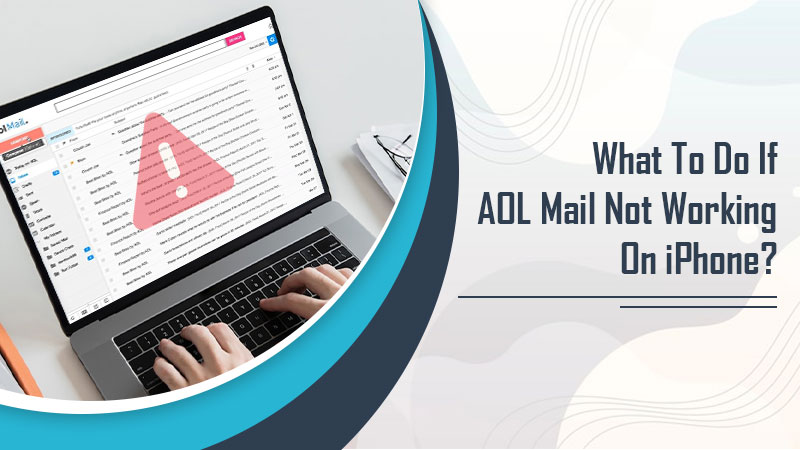Launched in 1993, AOL Mail is one of the oldest email applications. However, it doesn’t always work without any complications. Thousands of users report AOL Mail not working frequently. You might experience issues in the working of this email mainly because of an unstable internet connection or incorrect account settings. Besides, an outdated web browser or your Windows or Apple operating system can also cause errors. It’s also worth remembering that being one of the oldest emails, AOL has undergone many updates since its launch. It also makes it vulnerable to technical errors. In this article, you’ll find effective measures to make AOL work smoothly again.
Table of Contents
Fix AOL Mail Not Working Issue
You can resolve email problems using several simple fixes. These are time-tested and reliable, so you don’t need to worry about anything.
1. Clear Cache and Cookies
Are you facing issues in staying locked in or viewing the incorrect version of your AOL inbox? If yes, it indicates excessive cache and cookies in your browser. You must clear these items at the earliest to have a good experience of using AOL email. This process differs according to different browsers. But irrespective of the one you are using, it is extremely simple.
Just heat to the ‘Settings’ area of your web browsers, such as Google Chrome, and clear cache, cookies, and browsing data. It will be wise to delete data from the past three months and then check your mail account.
2. Examine Filters
Email filters save your messages in a different place away from your inbox. But often, people create filters that move their messages in folders such as trash, spam, and junk. These filters are what create AOL email problems whereby you cannot find the email in the folder you expect. Here are the steps to find the folder having your messages.
- Open your browser.
- Now, sign in to your account.
- Head to the folder which has your incoming message.
- Choose all messages that you want to shift.
- Tap ‘More‘ at the top portion of the mailbox.
- Now, click ‘Move‘ and select the folder to keep messages.
3. Correct AOL Server Settings
You need to have the correct AOL Mail server settings for seamless email communication. Proper settings information will help you set up your AOL server settings properly.
-
- POP3
-
- The incoming mail server is pop.aol.com.
- 995 is the port number.
- Put Yes in front of SSL.
- The outgoing email server is smtp.aol.com.
- 465 is the port number.
- Put Yes in front of SSL.
-
- IMAP
-
- The incoming mail server is imap.aol.com.
- 993 is the port number.
- Put Yes in front of SSL.
- The incoming mail server is smtp.aol.com.
- 465 is the port number.
- Put Yes in front of SSL.
4. Fix Problems With Viewing Images With AOL Mail
A frequent email problem is related to viewing images in AOL Mail. If you are unable to see images, follow these resolutions.
- Examine the format of the image. Are you unable to see an image from an email coming from a known sender? You need to ensure that their email can send images in the format supported by AOL. Usually, converting an image from JPEG format to a BMP format is all you need to fix this issue.
- Inspect the attachments. Sometimes, applications send images as attachments rather than embedding them in the message. In such a case, you need to download the attachments to view them.
- Reset the settings of your browser. Sometimes browser settings interfere with receiving images. So, performing a browser reset is a good step to solve this problem.
Troubleshoot AOL Mail Not Working on iPhone
The AOL Mail app not working on iPhones is a very common issue. Attempt these fixes when you find your mail working improperly.
1. Reinstate Your AOL Account
You may find your AOL email not responding if there’s a problem with your account. You can fix it by removing and updating your account.
- Open the app and tap the AOL logo.
- Now, choose ‘Manage Accounts.’
- Tap ‘Edit‘ in the top-right part.
- Now, tap the command to remove the account.
- Sign in again by tapping the option to do so in the top-left part.
- Use your current email address and password.
2. Check The Block List
Users complain of AOL email not working when they cannot receive emails from their recipients. It can be an outcome of you mistakenly blocking someone. So, examine the block list as follows:
- Firstly, log in to your AOL Mail account.
- Tap ‘Options.’
- Now, choose ‘Mail Settings.‘
- Tap ‘Block Senders.’
- If you find your recipients there, remove them from this list
3. Hard Restart Your AOL App
Hard restarting the app implies shutting down AOL and every other app that’s opened. After that, you open the AOL app again. To carry out a hard reset, swipe in the upward direction from the app screen’s bottom. After that, swipe the app from the top. If your iPhone has a ‘Home‘ button, double-tap it. After that, you can swipe the app up. It will shut down the app.
You need to do this for every app that is running simultaneously. It’s because it is possible that some other app can interrupt the AOL app. If you don’t want to do a hard reset, switch off and switch on your device.
4. Update Your iPhone’s Operating System
Sometimes, the problem may lie with the operating system of your iPhone. If there’s a problem with your iOS version, it will affect the fetching of new emails. Not only that, but an old iOS version can also disturb the working of other apps on your phone.
To inspect for updates, go to your phone’s ‘Settings.’ From here, choose ‘General‘ followed by ‘Software update‘ If you find available updates, install them.
Final Words
As you can observe, there are various ways to fix the AOL Mail not working issue on your browser and iPhone. These fixes will take care of different AOL Mail problems. But if you cannot implement them or feel confused, seek the aid of a Support For Emails expert.