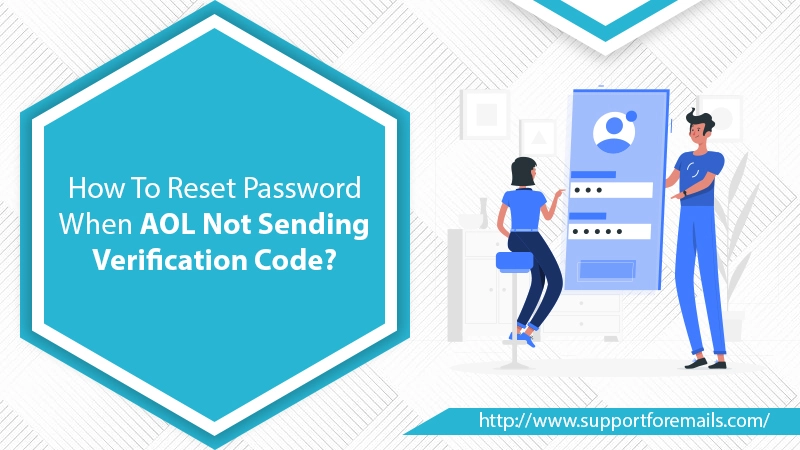AOL Mail is one of the best service providers. It offers to send and receive mail files up to 25 MB. Also supports IMAP, POP3, and SMTP. AOL is more secure than other email services as it provides Spam and Virus protection. But somehow, while logging in, users forget their passwords. However, when they try to recover the password, AOL not sending verification code to their registered number. By which they can’t recover their password. If you face the same, then you are in the right place. This blog covers all the causes of verification failure and methods to reset the password.
Table of Contents
Causes for AOL Not Sending Verification Code And Password Reseting
Here are some of the reasons why user changes their password. Along with why the AOL verification code not working. These are:
- A large amount of cache and cookies files are stored in the browser.
- Maybe you are sending any spam content via AOL mail.
- In case when hackers hacked your AOL account.
- While login into your AOL mail using different systems.
- When you enter the wrong phone number or email for the AOL mail verification code
- Your phone number service provider blocks the incoming messages.
How to Fix AOL Not Sending Verification Code Issue?
It is a serious issue when changing the password or logging into the account AOL does not send the verification code. Here are steps to fix this:
1. Check Your Recovery Phone Number Or Email
- Sign in to AOL and go to the Account Security page.
- Then, under “Verification Methods”, check the phone number or email address.
- If there is no number and email address, click on “Add Email or Add Phone Number” to add one.
- Now, follow the on-screen directions to enter and verify your new recovery info.
2. Enables Two-Step Verification
If your AOL not sending verification code while logging in, you must enable two-step verification. It makes your account more secure.
- Sign in to your AOL and go to the Account Security page.
- Then, select the “2-Step Verification” option and click on Turn on 2SV.
- Click Get started.
- Now, choose the Phone number for the 2SV method
- After that, follow the on-screen directions to complete the process
Now, after knowing the methods to fix the “AOL verification code not working” issue. It’s to reset the password.
Read Also- How To Unsend Email In AOL Mail?
How to Reset the AOL Password?
1. Reset Password Through Phone Number
Note: This approach only works when you register your phone number on your account. Neither AOL not sending verification code to reset the password.
- Firstly, visit AOL sign-in page.
- Secondly, enter your AOL username and click on the Next button.
- Then, click on the “I forgot my password” option.
- Now, AOL will ask you “Do you this phone 88******99”. Then click on the “Yes Send me Code” option
- After that, you’ll receive a verification code in your registered phone number.
- Enter the verification code and click on verify.
- You can reset your password and click on Continue.
- Your new password will create.
2. Reset Password Through Recovery Email Address
If your AOL not sending verification code to the phone number, your registered phone number might be wrong. You can reset the password through your recovery email address. Here are the steps:
- Firstly, go to AOL sign-in page.
- Then, enter your AOL username and click on the Next button.
- Now, click on the “I forgot my password” option.
- Here, AOL wants to verify you before resetting the password.
- A window will open stating that “Enter the verification code we sent to “Re************ail@web.com”.
- Now, open a browser, sign in to your Recovery Email address, and copy the verification code from the inbox.
- Now, open the AOL forget password Window. Paste the verification code in the required column. Click Continue.
- After that, create a new password.
3. Reset Password Through Security Questions
If your AOL not sending verification code on your recovery email, don’t have to worry. The security questions options can help you in resetting the password. Here are the steps:
- Firstly, answer the Account Security Question.
- Click Verify.
- Now, you will ask to enter your name, DOB, zip code, and other information.
- After that, tap on the Continue button.
- Here, you have to verify more than one profile information. However, if this happens, click on Continue for each requested item.
- Once the verification is over, you’ll get a success message.
- Click on Create a new password.
- Now, type a new password in both the New Password and Confirm Password fields. Click on Continue.
- In the end, click OK, and your new password will create.
You can reset your password if “AOL not sending verification code” by the above-given method. There are some points to remember before creating a new password.
Points to Remember
Here are some points to make your account and password more secure.
- Create a password with Upper case, Lower Case, numeric, and special characters.
- Don’t use your name in the password, making it easy to hack your account.
- Always provides answers which you can remember while setting up security questions.
- While setting up a new AOL account, always turn on 2-step verification.
- Change your password regularly.
- Setup a Recovery Phone Number and Email Address to recover your account and password.
Read Also- How To Fix Facing AOL Mail Login Problems?
Overview
It’s a panic situation when you forget your password and can’t access your account. And your AOL not sending verification code to recover your account. With this blog, we present you with the best approaches to resetting the password. Along with this, we also provide the fixation method for enabling verification code for recovery. It suggests setting up recovery techniques for your account. That makes it easy to recover your account even if you forget your password. Hope this AOL resetting password guide helps you.